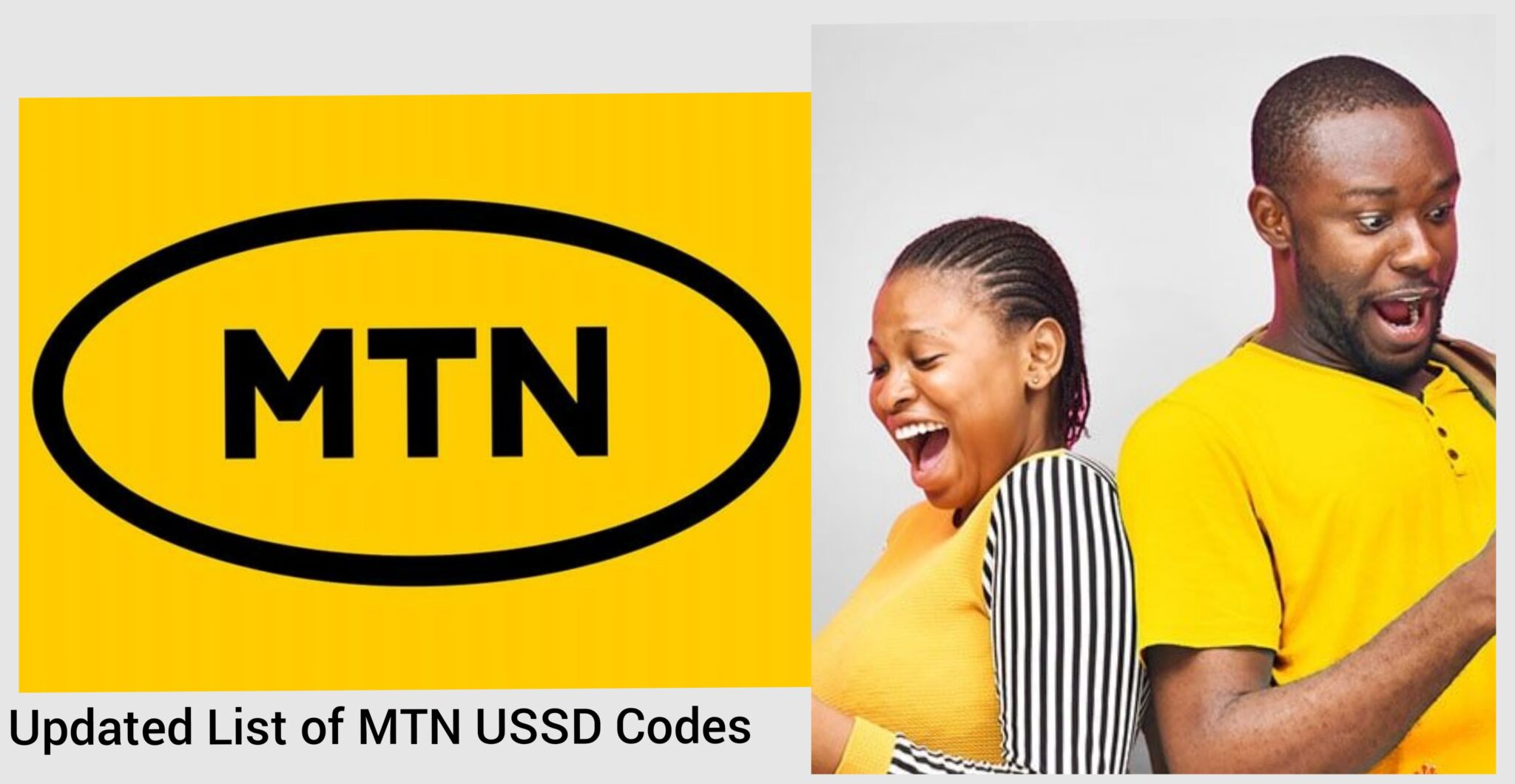MTN USSD Codes simplify mobile services for millions of users. As one of the leading and user-friendly mobile service providers, MTN has prioritised convenience for its millions of registered users.
However, there was a recent change in the USSD codes. When dialling the *556# command, you will receive a message informing you that your dial was incorrect because the code has changed.
The old USSD code, *556#, is no longer functional as it used to be because MTN Nigeria has introduced new USSD codes for various operations such as purchasing data, recharging airtime, checking data bundles, and more.
We understand how frustrating it can be to search for different MTN USSD codes, but you no longer have to worry. We have done the work for you! This article will provide you with the newly updated USSD codes for various MTN services, ensuring that you stay connected and make the most out of your mobile experience.
MTN New USSD Codes
Below are the new MTN USSD codes and their operations:
| S/N | Services | New codes |
| 1 | Data plans | *321# |
| 2 | Airtime Recharge | *311# |
| 3 | Borrow Airtime | *303# |
| 4 | Check account | *310# |
| 5 | Data Balance | *323# |
| 6 | Share Data | *321# |
| 7 8 | Customer care Verification of SIM with NIN | *305# *996# |
How to Transfer Airtime on MTN
Here’s an updated process to change your MTN transfer PIN:
Using the MTN Share service, you need to change your default PIN to transfer airtime to your loved ones on the MTN network. The default PIN is usually set as 0000. Follow the steps below to change your MTN transfer PIN:
Via SMS:
- Compose a new SMS.
- Enter the following format: Default PIN, New PIN, New PIN.
- For example, To change your default PIN to 3333, simply send the following message: 0000 3333 3333.
- Send the SMS to 321 (Note the spaces between the PINs).
Via USSD:
- Dial the USSD code in the following format: 321 *Default PIN*New PIN*New PIN#.
- For example, if you want to change your default PIN to 2222, dial the code: *321000022222222#.
Remember to replace “Default PIN” with your current default PIN and “New PIN” with your desired new PIN. Make sure to enter the PIN accurately to avoid any errors.
By following these steps, you can change your MTN transfer PIN and start using the MTN Share service to transfer airtime to your loved ones.
How to Transfer Airtime on MTN via SMS
To transfer airtime to someone on the MTN network using the MTN Share service, follow these steps:
- Compose a new SMS.
- Enter the following format: Transfer Recipient’s Number Amount PIN.
- Put a space between each set of numbers.
- For example, if you want to transfer 500 naira airtime to the number 081768900000 and your PIN is 2222, send the message in this format: Transfer 08166666666 500 2222.
- Send the SMS to 321.
After sending the SMS, you will receive a confirmation message asking you to confirm the transfer.
- Confirm the transfer by sending the word “YES” to 321.
How to Transfer Airtime on MTN via USSD
To transfer airtime on MTN via USSD, follow these steps:
- Dial the USSD code: Dial 321Recipient’s NumberAmountPIN# on your mobile phone.
Replace “Recipient’s Number” with the phone number of the person you want to transfer airtime.
Replace “Amount” with the specific airtime you wish to transfer.
Replace “PIN” with your MTN transfer PIN.
- Confirm the transfer: After dialling the USSD code, you will be prompted to confirm the transfer. Before proceeding, review the details, including the recipient’s number and the transfer amount.
- To authorise the transfer, enter your MTN transfer PIN when prompted. This PIN is a 4-digit code you set up for transfer transactions. Ensure you enter the correct PIN to complete the transfer successfully.
How to Transfer Data on MTN
MTN offers the Data Gift service, allowing users to transfer data from their active data balance, purchase data, and request data from other MTN users. This service is available to all MTN users.
There are several methods to transfer data to others on the MTN network. You can use the MTN app, send SMS codes, utilise USSD by dialling *321*2#, or directly dial shortcodes.
To buy data for a friend, follow these steps:
- Dial the USSD code in the format: 321Bundle activation code*Beneficiary’s Phone number#.
- The cost of the data plan will be deducted from your airtime balance.
For data transfer, use one of the following methods:
- Dial *312Phone number*Data amount#.
- Send a message to 312 in this format: Transfer Phone number Data amount (put a space between each set of numbers).
- To view pending data transfer requests, dial 3127*4#.
How to Check Phone Number on MTN
To check your phone number on MTN, you can use either of the following methods:
- USSD Code Method:
Dial 123*1*1# on your MTN mobile phone.
A message will be displayed on your screen with your phone number.
- Call Method:
Dial *133# on your MTN mobile phone.
Select option 1 (Account Information) from the menu.
Choose option 1 (My Number) from the submenu.
Your phone number will be read or displayed on your screen.
- SMS Method:
Send a blank SMS to 663.
You will receive an SMS reply with your phone number.
If you encounter any difficulties or the methods mentioned above do not work for you, it’s recommended to contact MTN customer support for further assistance. They will be able to provide you with accurate information regarding your phone number.
How to Borrow Airtime on MTN
To borrow airtime on MTN, you can use the following methods:
- USSD Code Method:
- Dial *303# on your MTN mobile phone.
- Select “Borrow Credit” or a similar option from the menu.
- Follow the prompts to choose the desired amount of airtime you wish to borrow.
- Confirm the transaction when prompted.
- The borrowed airtime will be credited to your account, and the applicable service fee will be deducted from your next recharge.
- SMS Method:
- Send an SMS with the keyword “Borrow” or a similar keyword to the shortcode 303.
- You will receive an SMS notification with options to choose from.
- Reply with the appropriate option for the desired amount of airtime you want to borrow.
- Confirm the transaction by following the instructions in the SMS.
- The borrowed airtime will be credited to your account, and the applicable service fee will be deducted from your next recharge.
- MTN Mobile App:
- Download and install the MTN Mobile App on your smartphone.
- Open the app and log in to your MTN account.
- Look for the option to borrow airtime within the app’s menu.
- Follow the prompts to select the desired amount of airtime you want to borrow.
- Confirm the transaction within the app.
- The borrowed airtime will be credited to your account, and the applicable service fee will be deducted from your next recharge.
Alternative MTN Operational methods
If you find it challenging to use the codes mentioned above, there are alternative methods available to perform basic operations on your MTN line:
- MyMTN App: You can download the MyMTN App from your device’s app store. After installing it, sign in using your MTN phone number. The app provides various features such as purchasing data and airtime, checking your balance, sharing data and airtime, and more. Download the latest MTN app.
- MyMTN Online Website: Another option is to visit the MyMTN Online Website. Access the website and sign in using your MTN line credentials. Like the app, you can perform all necessary MTN operations on the website, including buying data and airtime, checking your balance, and managing your account.
- MTN Service Centers: If you prefer face-to-face interaction or need personalised assistance, you can visit an MTN service centre in your locality. At the service centre, MTN representatives can help you with various operations on your MTN line, including purchasing airtime, resolving issues, updating account details, and addressing any other concerns.
You can choose the method that suits you best. However, please note that the alternative methods require an internet connection. On the other hand, you can use the new MTN codes without needing an internet connection. It is recommended to check the MTN website or contact MTN customer support for accurate and up-to-date information on alternative ways to perform operations on your MTN line.
How has the Change Affected Customers?
The recent changes made by MTN have significantly impacted customers, initially causing frustration due to the delayed effectiveness of the service. Customers experienced difficulty accessing data, checking their balances, and performing other tasks. However, it is worth noting that the code has become more efficient and effective in its operations.
Initially, implementing the new code may have caused some inconvenience and frustration for customers. However, as time passed, MTN worked on improving the service, addressing any issues or delays that customers had encountered. As a result, the code has become more reliable and efficient in meeting customer needs.
Customers can now enjoy smoother and faster transactions when purchasing data, checking their balance, and utilising other features provided by the USSD code. The efforts made by MTN to enhance the code’s performance have led to a more positive and satisfactory customer experience. By focusing on efficiency and effectiveness, MTN has worked towards providing a better user experience for its customers.
What Caused the Sudden Change in USSD
USSD (Unstructured Supplementary Service Data) is a telecommunications system that allows users to perform various functions, including checking airtime balance, recharging airtime, and accessing value-added services.
In 2017, the Nigerian Communications Commission (NCC) began advocating harmonising USSD short codes. To facilitate this project, the NCC hired a project consultant who conducted research and led the initiative.
According to a report released by the NCC, a significant advantage of a unified USSD system would be eliminating the need for users to remember multiple codes. Additionally, the NCC believes the harmonisation process would promote competition among telecommunications service providers and streamline marketing efforts.
However, the report also acknowledged some drawbacks of the harmonisation process. One of the identified disadvantages is the requirement for network providers to reconfigure their equipment.
Overall, the NCC aims to achieve a more efficient and user-friendly USSD system through code harmonisation, benefiting both consumers and the telecommunications industry in Nigeria.
What is MTN Call Me Back Code?
To use the MTN Call Me Back service, you can dial the following USSD code:
*133*Recipient’s Number#
Replace “Recipient’s Number” with the phone number of the person you want to request a Call Me Back.
For example, if you want to send a Call Me Back request to the number 08123456789, you would dial *133*08123456789#.
After dialling the USSD code, MTN will send a notification to the recipient’s phone number indicating that you would like them to call you back.
How Can I Do MTN SIM Swap?
To perform an MTN SIM swap, you will need to follow these steps:
- Visit an MTN Service Center: Locate the nearest MTN Service Center or an authorised dealer. Ensure you bring along the following items: Your valid identification document (e.g., National ID card, International Passport, Driver’s License, etc.)The SIM pack or a document that proves you own the SIM card (if available).Any previous SIM card associated with your mobile number (if available)
- Request for a SIM Swap: Inform the customer service representative that you want to perform a SIM swap. They will provide you with the necessary forms to fill out.
- Provide Required Information: Fill out the SIM swap form with the requested information, including your full name, mobile number, old SIM card details, and the reason for the SIM swap.
- Identity Verification: Present your valid identification document to verify your identity. The customer service representative will compare the information on the document with the details provided on the form.
- SIM Replacement: The customer service representative will initiate the SIM swap process once your identity is confirmed. They will deactivate the old SIM card and activate the new SIM card associated with your mobile number.
- Configuration and Testing: After the SIM swap is completed, you may need to configure the settings on your device to ensure it works properly with the new SIM card. The customer service representative can guide you through this process. It is also advisable to test your new SIM card by making a call or sending a message to ensure it is functioning correctly.
Conclusion
Access to the MTN USSD Codes list will greatly simplify your telecommunications experience and make it seamless. Feel free to bookmark this list for quick reference whenever you need to perform actions on the MTN network.